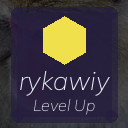How to Back Up Your Photos and Files Easily and Securely

Backing up your photos and files is one of the smartest things you can do to safeguard your digital life. Whether it’s treasured family photos, important work documents, or other valuable data, having a reliable backup ensures that you won’t lose everything if your device breaks, gets lost, or is affected by a virus. In this guide, we’ll take you through straightforward, practical ways to back up your data effectively.
Why Backing Up Your Data Matters
Data loss can happen unexpectedly due to a variety of reasons:
– Hardware failure on your computer or phone
– Accidental deletion of files
– Device theft or loss
– Malware or ransomware attacks
– Natural disasters like fire or flood
By maintaining regular backups, you create a safety net to restore your digital files quickly and easily, minimizing stress and downtime.
Common Backup Methods Explained
1. External Hard Drives
An external hard drive is a physical device you can plug into your computer to store copies of your files.
Advantages:
– Large storage capacity
– One-time purchase, no monthly fees
– Fast data transfer
Disadvantages:
– Can be damaged or lost
– Requires manual backups unless automated software is used
Tips for Use:
– Choose a reputable brand offering reliable drives
– Keep the drive disconnected when not in use to avoid virus infection
– Use backup software to schedule regular backups (e.g., Time Machine for Mac, File History for Windows)
2. USB Flash Drives
USB flash drives are smaller and more portable but usually have less storage space than external hard drives.
Best for: Backing up small batches of files or quick transfers.
3. Cloud Storage Services
Cloud storage keeps your files on remote servers accessible via the internet.
Popular options include:
– Google Drive
– Dropbox
– Microsoft OneDrive
– Apple iCloud
Advantages:
– Accessible from any device with internet
– Automatic syncing and backup options
– Files are protected even if your device is lost or damaged
Disadvantages:
– Requires internet connection
– Some services have storage limits unless you pay for more space
Pro Tips:
– Use strong, unique passwords and enable two-factor authentication for your accounts
– Regularly review and organize your cloud files to save space
– Be mindful of privacy settings and terms of service
How to Set Up Your Backup Routine
Creating a consistent backup routine means you don’t have to worry about forgetting to save your files.
Step 1: Identify What to Back Up
– Photos and videos
– Documents and spreadsheets
– Music and media files
– Email archives
– Important application data
Step 2: Choose Your Backup Locations
Aim for at least two backup copies in different locations. For example:
– One external hard drive at home
– One cloud storage account
This way, if one location becomes unavailable, you still have access to your files.
Step 3: Decide Frequency
– For important, frequently changed files, back up daily or weekly.
– For archives or rarely changed files, monthly backups might be sufficient.
Step 4: Automate When Possible
Most modern backup tools allow scheduling or continuous backups to reduce manual effort.
– Use built-in operating system tools like Time Machine (macOS) or File History (Windows)
– Cloud services often automatically sync your files in real time
Tips for Backing Up Photos Specifically
Photos often hold sentimental value and can take up a lot of space. Here’s how to handle photo backups effectively:
– Use a dedicated cloud service designed for photos, like Google Photos or Amazon Photos.
– Organize photos into folders or albums before backing up.
– Consider backing up RAW files separately if you do professional photography.
– Regularly review and delete duplicates or blurry pictures to save storage.
Restoring Files from Backup
Backing up data is only half the story — you also need to know how to restore files when necessary.
– Test your backups occasionally by restoring a file or folder.
– Follow the instructions of your backup software or cloud service to recover lost data.
– Keep a record of how and where your backups are stored.
Final Thoughts
Backing up your photos and files might seem like a chore, but with the right tools and a simple routine, it becomes a seamless part of your digital life. Remember to use a combination of physical storage and cloud solutions for the best protection. Taking these steps will give you peace of mind knowing your important data is safe no matter what happens.
By starting today, you’re protecting your memories and work for the future. Happy backing up!